
FAQ
Why can’t I get my image(s) to upload?
Due to strict security standards, we currently only allow the most common image extensions (ie. file types) such as .png, .jpg, .jpeg, .gif However, we are in the process of adding support for additional image (and file) types (like PDFs), as well as a quick image converter.Why can’t I get the Security PIN via email?
If you have a Gmail email address, then please check your Spam folder. Also, to ensure you receive future emails click the “Report not spam” button (if you see it).Learn more about how to check your Spam folders or Whitelist IHP’s email here »
Why can’t I get the Security PIN via SMS Text Message on my phone?
Chances are you somehow entered an incorrect phone number even though our system tries to help you enter a full, correctly formatted one.You can check to see if your phone number is in our system here: here »
What do I do if my phone number isn’t detected in the IHP Portal System?
If you think you have an account, but somehow just entered the wrong phone number, simply contact Tech Support at appsupport@ihphysicians.com and provide them with your Account Email or any Emails you think may be your account email, your Date of Birth (for additional validation) and what your correct phone number is.What is the difference between the Vaccine Pass and the Clearance Pass?
● The Vaccine Pass is a digital pass based on your uploaded Vaccine Card, which usually has to be verified by an IHP Team Member.● The Clearance Pass is a digital pass based on your most recent COVID-19 Test Result, which usually has to be verified by an IHP Team Member.
Where can I find my Vaccine and/or Clearance Passes?
They are only accessible if you are logged in and can be accessed on your My Patient Portal page. See image below (ie the top 2 blue buttons). Note: Check your “View My Vaccine Card(s)” and “View My Test Results” pages (see buttons below) to confirm your Vaccine Card or COVID-19 Test Result has actually been successfully uploaded to the Portal under your Account. If there is nothing there, then clicking on your Pass will simply take you back to the Log in page.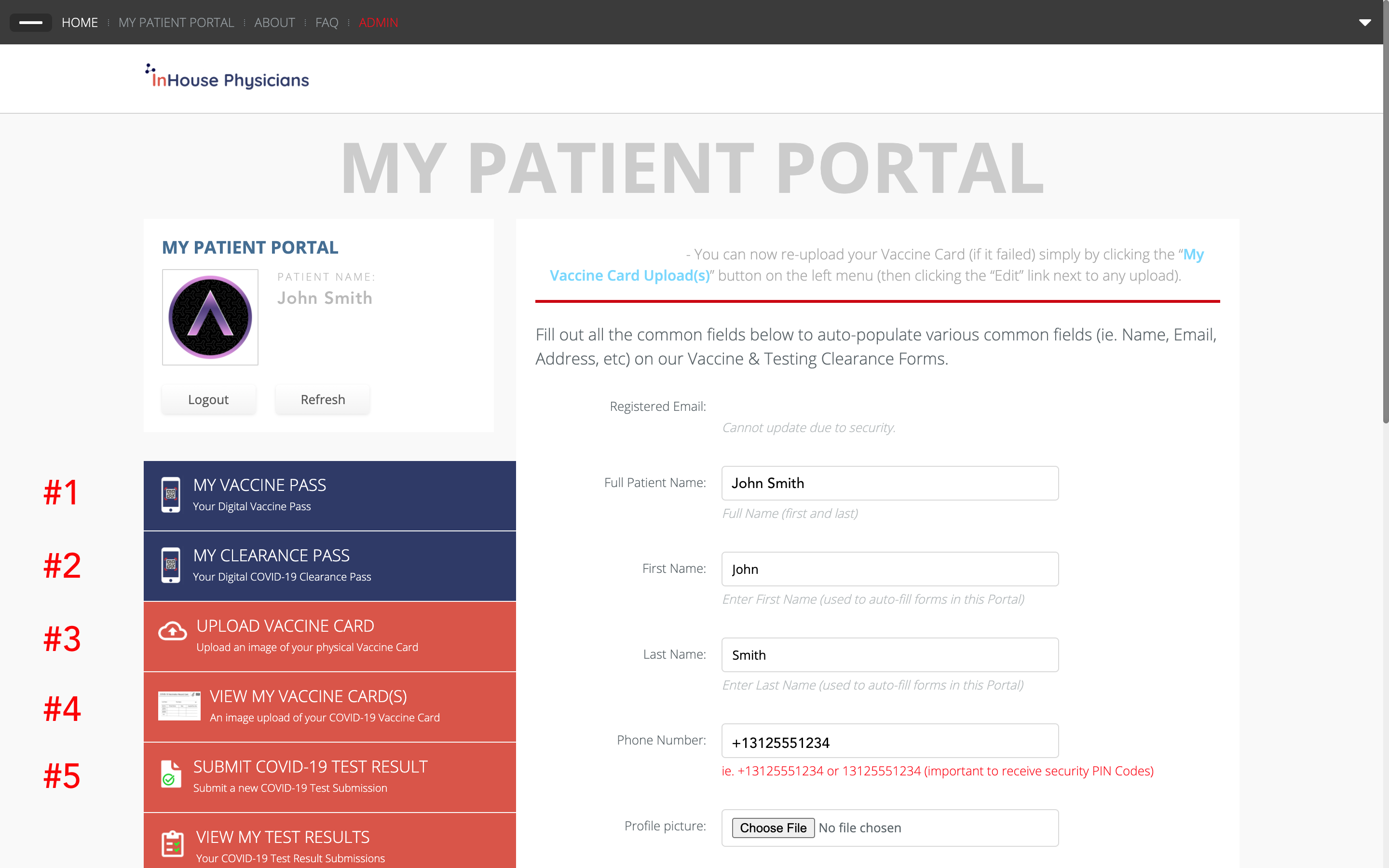
If you have successfully uploaded a Vaccine Card, then it will look like this (image below) on the View My Vaccine Card(s) page:

How do I upload my Vaccine Card?
Simply follow these steps:1) Login (you'll need to receive a 6-digit security PIN on either your email or phone/text, then enter that on the Login > Verify Screen)
https://app.ihphysicians.com/auth/login
2) Go to your My Patient Portal (see attached patient_portal_upload_vaccine_card.png image)
https://app.ihphysicians.com/profile/edit

3) Click the "Upload Vaccine Card" button on the left Menu (3rd button down with a cloud icon)
https://app.ihphysicians.com/forms/vaccinecard
4) After you submit it, you can then go back to your My Patient Portal then click the View My Vaccine Card(s) button on the left Menu (4th button down) to confirm if it was successful (in which case you'll see it as a row - see attached patient_portal_view_vaccine_cards.png image).
https://app.ihphysicians.com/profile/vaccinecards

And, that’s it!
If, for some reason, you don’t actually see your Vaccine Card image on the View Vaccine Cards page, simply click the “Edit” link (to the far right of the row) and you can try to re-upload it there. If it still doesn’t work then you may be trying to upload an image type that is not allowed.For security, we currently allow .jpg, .jpeg, .png, .gif and our system accepts pretty large images.
Note: We are working on accepting PDFs as well, but they are a higher security risk format and due to HIPAA compliance, we have to prep our Portal System to treat them a little differently.
« Back to Home page
